Universal Resource Scheduling (URS) is not a standalone Dynamics 365 Customer Engagement First Party App like Sales, Customer Service, Field Service or Project Service Automation. Therefore there’s been some confusion about how to get a hold of a trial that have URS installed. Well – let’s clarify how in this article.
URS (Universal Resource Scheduling) is the scheduling engine that is used in the following Dynamics 365 CE First Party Apps:
- Field Service
- Project Service Automation
- Customer Service (since the October 2018 release wave)
Getting a trial with either of these First party Apps will result in you having a model driven app called Resource Scheduling installed in your organization.

Getting a Field Service or PSA trial
The easiest way is to navigate to trials.dynamics.com and choose either Field Service or Project Service Automation (1) and then use the sign up here link (2).

Sidenote: Even if you choose Sales or Customer Service you are most likely to end up with all four Customer Engagement First Party Apps installed. Seems as Microsoft want you to try out all apps every time no matter what you want.
The Common Mistake
And here is the step I’ve seen many fellow partner consultants struggling with. Do Not Sign In. Neither should you register as a partner. Choose No, continue signing up – and you will avoid running into issues like all of your partner instances been taken by colleagues.

Enter Your Details
This will navigate you to this side. Just fill in the information asked for. Do not worry about using your real work email address for several trials. I usually choose a Company Name that represent what I want to test in the trial I’m creating like “Quick Book Feature” or “Flow Company”. This makes it more obvious to be that I’m in fact in my trial instance and not messing something up in my employers actual environments.
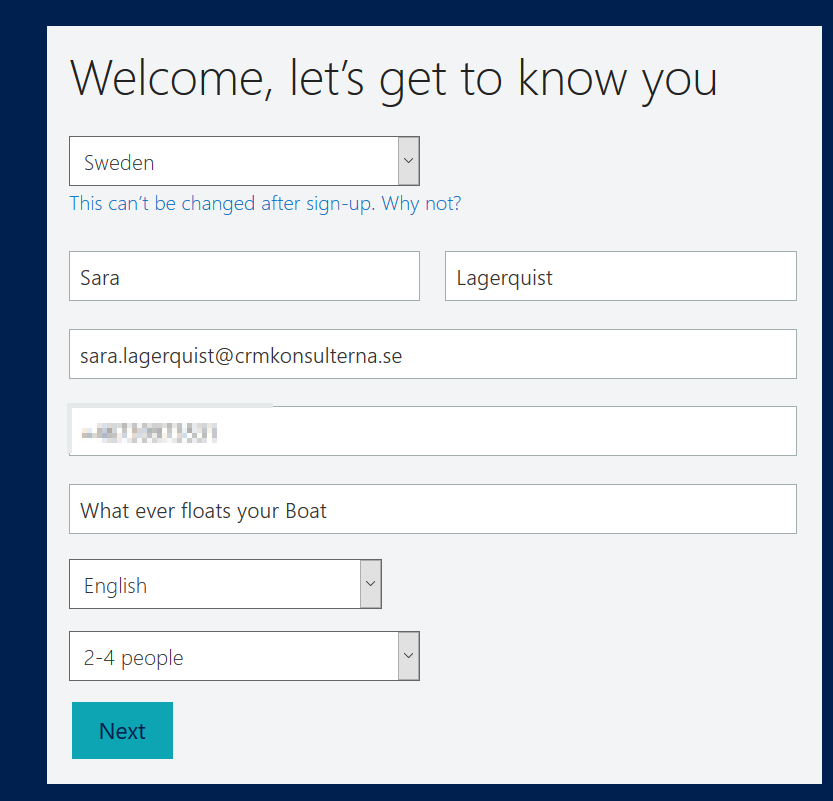
Choose a Fun Name
And nooooow…..to the most fun part of creating a trial: choosing the URL! Go nuts folks (and please be more creative than I’m being in this article).

Prove You’re Not a Robot
Next up is to prove you’re not a Robot. Should be fairly easy if you’re human and have a phone. Enter your phone number, get the text with the verifcation code and enter the code.

Time for Set Up
I’ve never either saved this info nor needed it for later. If you’ve enter your actual e-mail address in the first step you will get an email with the name of your org (that is usually the thing you forget for some reason) so no reason to save. So in this page: Just click Set Up.

Choose You’re First pary App – AGAIN
So the Set Up contains of you choosing what First Party App you want to install. Again. And it still will most likely install all apps no matter what you choose here. But thanks for letting us choose twice and not honor our choice Microsoft 😉

But just to make sure you will get an instance with URS make sure to choose Field Service, Project Service or All of these before Completing Setup.
Finish with A Warning
There you go – after these steps you should have a trial with URS ready for you to start exploring! Just a small warning before you go crazy creating trials in your sleep – you can be locked out. Creating several trials at the same day might get you black listed and getting out of trial-jail is not easy (been there – was torture).
Getting URS with Customer Service
It wasn’t too long ago (October ’18 Release) that Microsoft announced the new service scheduling experience which is built atop of URS. This still being fairly new means that you need to make an effort to get an instance with Customer Service and URS. You need to sign up via the Insider Program: experience.dynamics.com/Insider. Join the Dynamics 365 Service Scheduling program, make sure you meet the per-requisites and Opt-In by filling in the Survey.

If You Are a Microsoft Partner…
If you are a Microsoft partner there is another option to trials.dynamics.com which I find a lot easier. Ever heard of demos.microsoft.com?
Using demos.microsoft.com let’s me have up to six demo environments at once, with one odd limitation though. I’m not allowed to create more than one per day. But the main argument is really that all my environments get to live for 90 days by default. Did you hear me? NINETY DAYS!
After logging in with your work account choose My Environments (1) and click on Create a Tenant (2).

In the next step you choose your location (this might be useful to change if you want to enter an Insider Program with preview features only released in other locations than your own) and that you want a Customer Engagement environment.
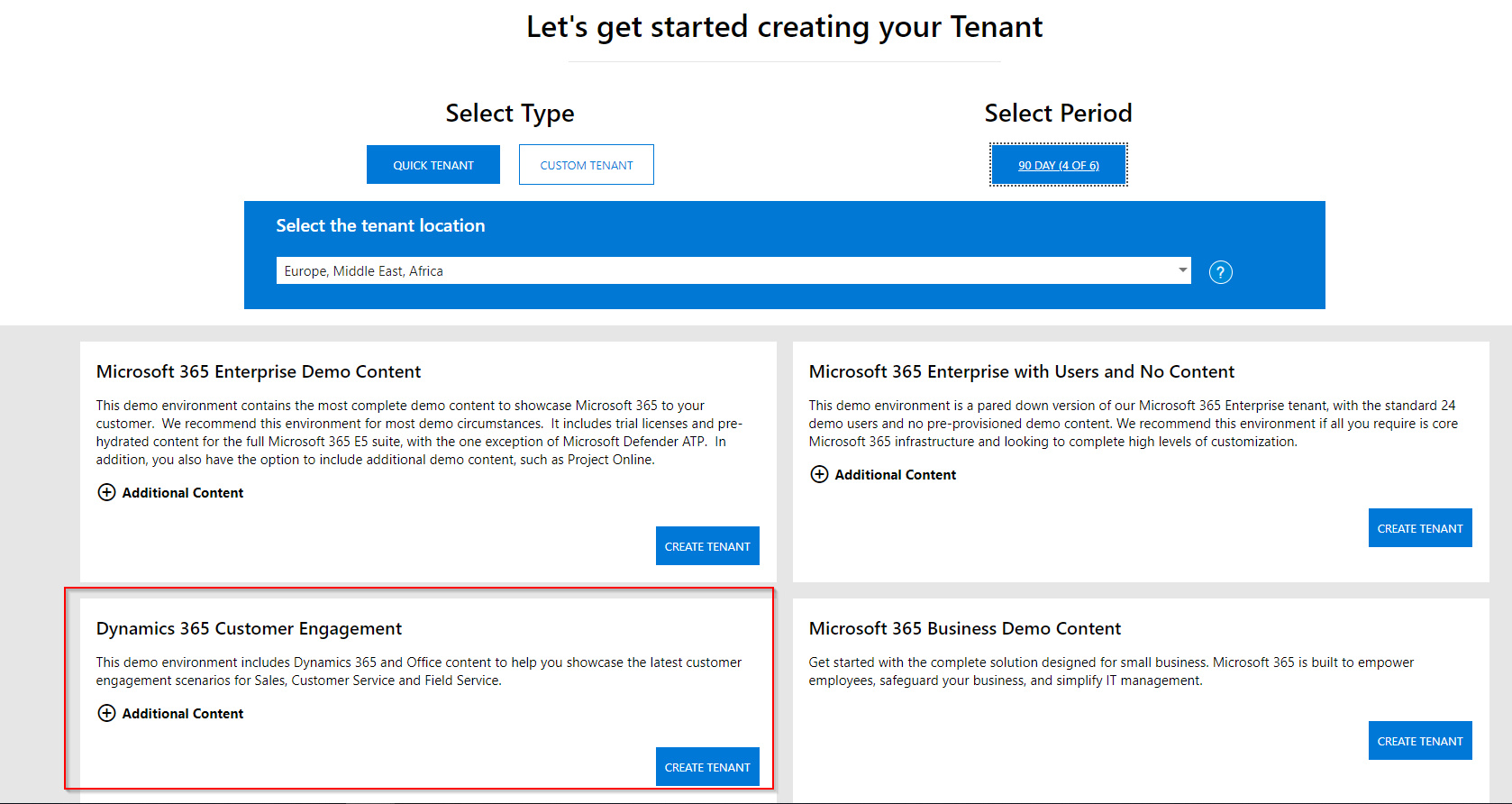
More Amazing Reasons!
There is also two other perks with using demos.microsoft.com. First of all – you get a lot of demo data already created in your tenant. This saves time when you’re experimenting with features and don’t want to waste time on creating records.
Second thing is that it’s a complete setup with an Outlook, OneNote, Yammer etc. If you want to learn Microsoft Flow for example it’s really useful to have the complete setup and play with different connectors. Before I knew about demos.microsoft.com I spent time on creating E5 trials added to my Dynamics trials and this way is waaay more efficient.
Summary
To sum it up you have three ways of getting a tenant with URS.
- Navigate to trials.dynamics.com and choose Field Service or Project Service
- Join the Insider Program and get URS with Customer Service via experience.dynamics.com/Insider
- Navigate to demos.microsoft.com and create a Dynamics 365 Customer Engagement tenant.
That’s all for today. I do wish we could chat longer, but I’m having an old friend for dinner…


Hi Sara,
Thank you for this article.
I chose demos.microsoft.com to set up an environment. Apparently all I get is click-through assets and not an instance to log into. Am I missing something?
LikeLike
Hi Yogesh! If you navigate to make.powerapps.com and use the admin e-mail and password you got with your instance and log in with that, does it work for you then?
LikeLike
Hi Sara,
Thanks for the nice article. I went through it expecting URS is actually a different app than “Resource Scheduling”, but I guess “Resource Scheduling” is actually URS 🙂 Can you confirm this? Is “Resource Scheduling” actually URS (or vice versa)?
MS naming can be extremely… sporadic 🙂
LikeLike
Hello Jernej!
haha, yes, MS naming is indeed interesting at times!
So URS (Universal Resource Scheduling) is the scheduling engine in it self and the “Resource Scheduling”-app is the model driven app where they’ve put the key entities that comes with URS. With that said you can have URS without using the Resource Scheduling app, that’s just a bonus we get so we don’t have to create our own “naked” model driven app without any FS or PSA entities.
I hope that made it a bit clearer, if not, let me know and I will try to explain some more.
LikeLike
Hi Sara, thanks for the quick reply, much clearer now!
LikeLike